Videos can be used as a practical and useful supplement when preparing or evaluating the students’ academic reading material; they may for instance be used to review essential theories or concepts from the teaching, as feedback on an assignment or when discussing an issue related to the course.
When producing short videos for teaching sessions and in relation to these, you should plan carefully which relevant material to include; you should also consider what the objective of using the video is. This tool will guide you through the most important considerations in connection with video production for teaching purposes.
The tool focuses on the following five elements in video production for teaching sessions: 1) the selection of teaching content; 2) script and preparation; 3) recording; 4) editing; 5) using teaching videos in your course.
When you use videos in your teaching, the academic content is communicated in a new way, which may support the learning of individual students during their preparation for class. Videos enable students to access the academic content at any time, offer an alternative introduction of key points and a chance to prepare better for teaching sessions and exams. This may resemble a flipped classroom model, in which entire lectures or parts of these are viewed from home, so that the actual teaching sessions can be used for more in-depth study of the material or practical exercises.
Decide what you wish to communicate in the video and select and find focus points that you want to address. You should adjust the time you allocate for each focus point in the video according to level of complexity. Try to boil down the volume of information and leave out any unnecessary information. You may consider splitting up the content to make it easy to find key points in the video and get an idea of the main thread.
You should allocate two to four minutes for each focus point, and the whole video should not exceed 15 minutes. This will enable you to hold the attention of the students while making space for yourself to explain the topic. If you wish to communicate an entire lecture using video, you should consider splitting it up in sections with headings; this will provide the students with an easy overview of the content. Write your points down, and make sure you know exactly what you wish to say. Finish and complete your points so that the video has a clear structure. This will also make your work easier during the editing process, as you can quickly select and filter out information. Including specific questions that you answer in the video is a good way to achieve this.
This format is often used in long presentations, e.g. when a teacher gives a lecture that they think should be included in future teaching activities. You may either record the lecture and insert slides when editing, or you may set up your equipment to include a large screen or projector in the video image. The latter method requires a good camera with a good display of the presentation and an excellent microphone; otherwise it may be difficult to see and hear what is being presented in the final video. It might look like this:
I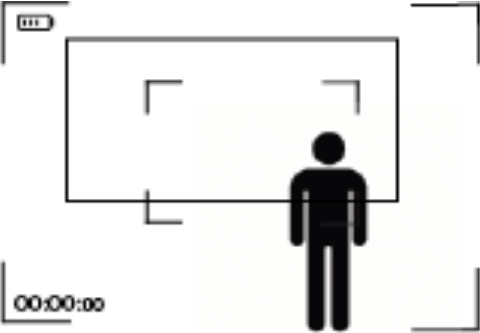
It could also be a setup where you, as a teacher, act as a “Talking head” to introduce and/or conclude the video content:

If you have produced a video that you wish to share with your students, it might be a good idea to include links for them to find additional information. If you share the video on YouTube, you may involve the students by making the video interactive:
When managing your video in YouTube, you may add ‘short’ to your video in the menu item ‘Creator Studio’. You start by selecting the moment in the video when you wish this to appear in the timeline below the video. Then you can choose to link to a video, channel or website that may be relevant. This will introduce the students to other content that may contribute to their understanding or experience of the topic that is being communicated. It will also give the students a basis for exploring the topic in their own time.
View an example with Anders Hjortskov presenting Medium Theory (Danish).
If you are using a video camera or a smartphone to record, it may be tempting to choose the highest resolution offered by the equipment. New equipment often offers the resolutions 720p, 1080p and 4k. However, not all platforms, screens or devices support 4k videos. When you wish to edit, move or upload the video afterwards, this format may also cause challenges because of the size. As a general rule, you should choose 1080p, also referred to as Full-HD.
If you make recordings with motion pictures, for instance a lecture, it may also be relevant to consider FPS (Frames Per Second). You can typically choose between 24, 30 or 60 FPS when setting your equipment. The best video recordings are achieved by choosing 24 FPS. 24 FPS the best setting for adding a natural look to your recordings; the other settings do not add the desired motion blur.
If you are using a video camera or a smartphone, these will typically have a microphone that picks up the sound from your recording. In this connection, you only need to make sure that there is no background noise.
If you are using a separate microphone to achieve the best possible sound for your recordings, you should pay attention to volume. A standard microphone for a video camera offers a feature to turn the volume up or down. To catch the sound, it is important to not turn up the volume to the highest setting. If you do so, there is a risk that the microphone will pick up the noise in the room where you are recording. Your recordings will then include general white noise. You should therefore set the sound according to the surroundings. If there is no background noise, you should just make sure that the microphone picks up the sound, and you can then turn the sound up or down during the editing process. If you are recording in a place with much background noise, you should turn the sound down completely to avoid including this noise in your recordings. You may then turn the sound up when editing the video.
Find a place with natural light but avoid direct light sources in the image itself as this may overexpose the video and make it difficult to watch. The display on your equipment is a good indicator of whether the image quality is as you want it to be. However, it may be difficult to see all details in a small screen. Do not be surprised if the video looks different than expected when you are editing it. If you are able to test your setup and make a test recording, you can get around this challenge by viewing your recording in a larger screen.
Having completed your recordings, you need to edit them. As a minimum, you can just cut the ends of the video to make sure it begins and ends correctly. Alternatively, you can trim elements, insert still images of figures etc. If you have never tried editing video before, you may often only need to use one of the free softwares available. Below is a list of some user-friendly options that can perform the functions you need.
You can use iMovie to Mac products.
You can use Shortcut to Windows products. View a guide to using Shortcut (description contains timestamps).
Teaching elements included in all year groups, such as methods applied and Philosophy of Science, may be recorded as video presentations. These videos can require more preparation and post-processing than more specific videos, but if they are reusable and can be disseminated to a larger audience, they are more widely usable.
Please contact the editors at AU Educate if you have any questions about the content of the platform or if you need consultation on your teaching from one of the many skilled professionals at the Centre for Educational Development.