In Brightspace, section(teaching) can be organized and facilitated via the subject's common course page using a functionality in Brightspace, where the students are divided into sections corresponding to their team affiliation. Below is a description of the interaction opportunities for the teams on the common course page.
Instructors must register for the individual teams via the new planning system and not in LMS (Brightspace). A manual registration of instructors can be done in Brightspace, but it is not recommended, as the evaluation system retrieves data about the teachers' affiliation from the planning system and not Brightspace.
The individual instructor can write to the teams for which he / she is responsible on the front page of the common course page via the Activity Feed. Instructors and students on the individual teams can only view and send messages for the teams to which they are affiliated.
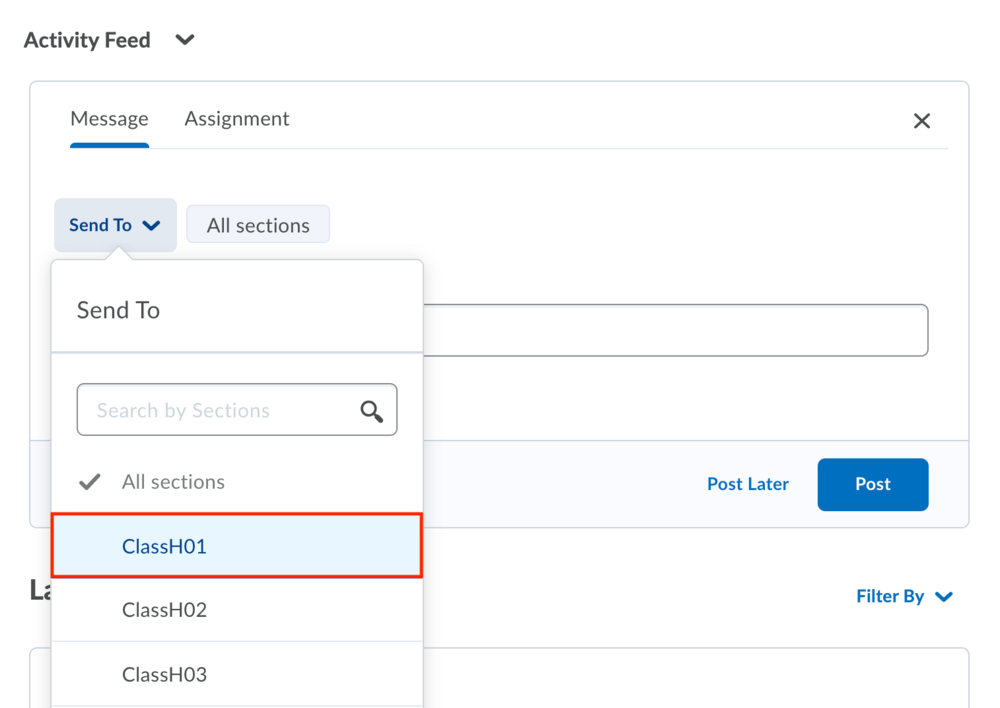
If you are only responsible for one section, there will be no possibility to choose between several sections.
Content can be shared in the nav bar under Content. Here, all content about the course, including lecture slides etc. be visible to both instructors and students. Basically, all material is common and accessible to all sections. If material is required for eg group teaching, it is advantageous to create a Unit with the title Small Class Teaching / Section teaching.
To make the folder visible only to that team, a Release Condition must be created on the folder. All content that is created and shared in the folder in the future will inherit the visibility of the folder.
Below you will find a guide that shows you how to enable release conditions on a single folder.
In Brightspace, individual sections can share files and engage in discussions within their own sections via the Discussions tool. Instructors can create discussion forums via Discussions in the nav bar. For example, if it is a question of creating an area for all sections, because it is the same task that is assigned to all the sections, but the instructors only want to see tasks from their own sections, then during the creation of a Topic in a Discussion Forum you can choose the Section Topic setting.
The guide here gives you an explanation of how to create a discussion forum and a topic that everyone can see, but where all comments are linked to their respective sections.